Description








Price: $39.99
(as of Nov 25, 2024 05:29:18 UTC – Details)
Product Description




Program Remote by Popular TV Brands (Recommended)
1,Find your TV Brand in the User Manual and its corresponding number.
1,Press and hold the OK and Menu key at the same time for three seconds until the Power key flashes red twice to confirm you are in program mode.
3,Press On Demand to program the TV code. The Power key will light up red and stay lit.
4,While pointing the remote at your TV, press and hold down the number key for your brand. Let go of the key as soon as the TV turns off.
5,Confirm your code. Press the Power key on the remote control to turn your TV back on. Use the volume up/down keys to verify that the remote control is controlling your TV’s volume. If this does not work, go back to step 2 and try again.
Program Remote for TV or Audio Device Using Auto Code Search


Use this method to program your remote for TV or Audio device brands that do not appear in the popular brand chart. Before you get started, please be sure to remove the protective battery strip and ensure the device to be programmed is powered on.
Point the remote directly at the device you are trying to control/program. Press the Menu and OK keys simultaneously for three seconds until the Power key flashes red twice to confirm that you are in Program mode.Press the On Demand key to program your TV or the Interactive key to program your audio device.While pointing the remote at your TV, press and hold down the Fast Forward key. It may take a few minutes for the device to respond.Choose one:TV programming: Let go of the Fast Forward key as soon as the TV turns off. Press the Power button to turn the TV back on. Audio device programming: Let go of the Fast Forward key when the device mutes. Press Mute to unmute the device. Use the volume keys to verify that the remote control is controlling the volume.If it does not work properly, repeat this process.








Setting Volume Controls
STEP 1:Enter Program Mode – Press and hold the OK and MENU keys simultaneously for three seconds until the POWER key flashes red twice to confirm you are in program mode.
STEP 2: Press VOLUME UP – Press the VOLUME UP key. The POWER key will blink red once and remote backlighting will remain on.
STEP 3: Select the device you wish to use for Volume Control – Using the chart to the right, press the key that is associated with the device you wish to use for volume control. The POWER key will flash red twice if the Volume control is set to TV or Audio Device, and four times if it’s set to Set-Top-Box.
Setting Up the Power Control
STEP 1: Enter Program Mode – Press and hold the OK and MENU keys simultaneously for three seconds until the POWER key flashes red twice to confirm you are in program mode.
STEP 2: Press POWER key – Press the POWER key. The POWER key will blink once and the remote backlighting will remain on.
STEP 3: Program the power on and off sequence for your devices – Using the illustration to the right, press each key in the sequence you wish to turn on and off when the power key is pressed. The POWER key will flash red once for each device programmed.
STEP 4: Press OK to save – Press the OK key to save the power control settings. The POWER key will flash red twice.
Setup using Auto-Program
STEP 1: Enter Program Mode – Point the remote directly at the device you are trying to control/program. Press the MENU and OK keys simultaneously for three seconds until the POWER key flashes red twice to confirm that you are in Program mode.
STEP 2: Press the key associated with the device – Refer to the illustration at the right and press the key that relates to TV or Audio device, depending on what you are trying to control.
STEP 3: Press and hold FAST FORWARD key – While pointing the remote at your device, press and hold down the FAST FORWARD key and let go of the key as soon as the device responds.
Turn off the Keypad Backlighting
STEP 1: Enter Program Mode – Press and hold the OK and MENU keys simultaneously for three seconds until the POWER key flashes red twice to confirm you are in program mode.
STEP 2: Enter 9 7 2 – Using the numeric keys on the remote, type 9 7 2. The POWER key will flash four times to show backlighting is disabled. If you repeat this process, backlight will be ENABLED again and the POWER key will flash twice.


Troubleshooting your remote control– manual programming
Check that the backlit buttons light up when you press any button on the remote control. If not, check that the batteries are properly seated or if they need to be replaced.When an invalid code is entered, the power key will flash one long red blink and exit the programming modeIf your TV programming was interrupted or inactive for more than 10 seconds, your backlit button will shut off, and you’ll need to restart the process.Try every code under your TV manufacturer code list to find the one that works for your TV.If you’ve turned the backlighting feature off, you may not see the backlit buttons flash during the programming process. To enable, see instruction in Optional Advanced Features section.


Program Remote using Direct Code Entry
Direct code entry is an optional method to program your remote for a TV or Audio device. Be sure that the device is powered on and you can hear live audio before you start.
1.Press and hold the OK and Menu key simultaneously for three seconds until the Power key flashes red twice to confirm you are in program mode.
2.Find your brand in the code list on the Remote Control User Guide (PDF, 3.40MB) and enter the first code listed for your brand. The Power key will flash twice.If you press any other button or enter a wrong code, the Power button will give a long blink and you’ll exit the programming process.
3.Test the Power and Volume keys to see if they control your TV or Audio device as expected. If not, repeat this process using the next code listed for your brand.


【Compatibility】This Replacement Remote Control Designed for U-Verse Receiver Cable Box models ISB7000 and ISB7005.
【Programmable Functionality】Use the programmable function to easily control multiple devices and simplify the setup. For specific setup methods, please refer to the included product manual for manual setup and operation.
【Blue Back Lights Function】Blue Lights up in the dark when you pick it up in a dimly – lit room and Allows you to remotely control as you wish.
【Package Included】1 * Replacement Remote Control & 1 * Instruction Manual (Note: 2xAAA batteries are not included )
【After Sales Service】If you encounter any problems during use, please email us before leaving feedback, we will solve your problem properly, thank you!
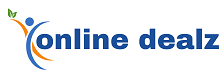




Reviews
There are no reviews yet.